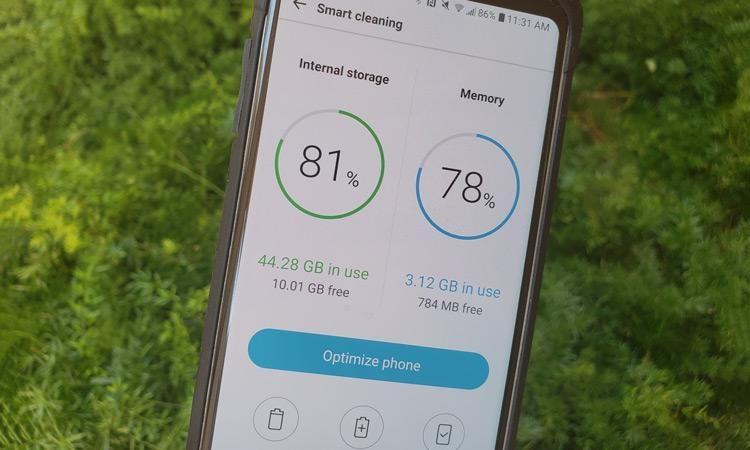
If your Android device feels sluggish, it’s time to optimize its performance. Here’s an in-depth guide on how to make your smartphone run faster and smoother.
1. Clear Cached Data Regularly
Over time, cached data from apps can consume a lot of storage and slow down your phone. Go to Settings > Storage > Cached Data and clear it. This will free up space and reduce lag.
2. Uninstall or Disable Unnecessary Apps
Check your device for apps you don’t use frequently and uninstall them. If there are pre-installed apps that can’t be uninstalled, go to Settings > Apps > Select the app > Disable. This prevents them from running in the background, freeing up resources.
3. Limit Background Processes
Enable Developer Options by tapping Build Number seven times under About Phone. Once enabled, go to Settings > Developer Options > Limit Background Processes and set it to “At most 3 processes” to reduce system load.
4. Turn Off Animations and Transitions
Animations make the interface look appealing but can slow down your phone. In Developer Options, turn off Window Animation Scale, Transition Animation Scale, and Animator Duration Scale. This will provide a noticeable speed improvement.
5. Use a Lightweight Launcher
Consider using third-party launchers like Nova or Apex. These launchers are optimized for speed and allow better customization without slowing down the device.
6. Disable Auto-Sync for Non-essential Apps
Auto-sync can drain resources as it constantly updates apps in the background. Go to Settings > Accounts and turn off sync for apps that don’t need frequent updates, such as email or cloud storage apps.
7. Install Lite Versions of Apps
Many developers offer lightweight versions of popular apps (like Facebook Lite and Messenger Lite) that use fewer resources and occupy less storage. Switching to these versions can greatly improve speed and performance.
8. Keep Your Phone Updated
Software updates often include performance enhancements and bug fixes. Check for updates by going to Settings > Software Update.
9. Free Up Internal Storage
A cluttered storage system can affect performance. Delete old media files, uninstall apps, or move files to cloud storage or an external SD card to keep your device clutter-free.
10. Restart Your Device Frequently
Restarting your phone once every few days clears out system memory and halts unnecessary background processes.
11. Use a High-Quality MicroSD Card
If your phone supports expandable storage, invest in a fast microSD card. Use it to store media files and apps, freeing up internal storage for faster access.
12. Avoid Using Live Wallpapers and Too Many Widgets
Live wallpapers consume more RAM and battery, while widgets continuously update in the background. Use a static wallpaper and limit widgets to only essential ones.
13. Use a Third-Party Task Manager
Task manager apps like Greenify can hibernate apps that drain battery and resources. This helps in limiting background activities and improves battery life.
14. Check for Resource-Intensive Apps
Identify apps that use excessive battery and data by going to Settings > Battery or Data Usage. Uninstall or limit usage for these apps.
15. Reduce or Turn Off Location Services
Location services can be heavy on your device’s resources. Go to Settings > Location and turn it off for non-essential apps.
16. Manage Startup Apps
Certain apps start automatically when the device boots up, using resources unnecessarily. Use apps like Startup Manager to disable non-essential startup apps.
17. Clear App Data Regularly
For apps that accumulate a lot of data (like social media apps), go to Settings > Apps > Select the app > Storage > Clear Data. This prevents the app from slowing down your phone.
18. Use a Clean and Efficient Browser
Browsers with built-in ad-blockers can offer a faster browsing experience by consuming fewer resources. Consider using Opera Mini or Brave Browser.
19. Enable Data Saver Mode
Data Saver mode reduces the amount of data apps can use in the background. This not only saves data but also prevents apps from using resources in the background.
20. Factory Reset as a Last Resort
If all else fails, a factory reset can restore your phone to its original speed by removing all the accumulated data and unused files. Make sure to back up your data before doing this.
By following these comprehensive tips, you can significantly boost your Android device’s performance and enjoy a smoother user experience.