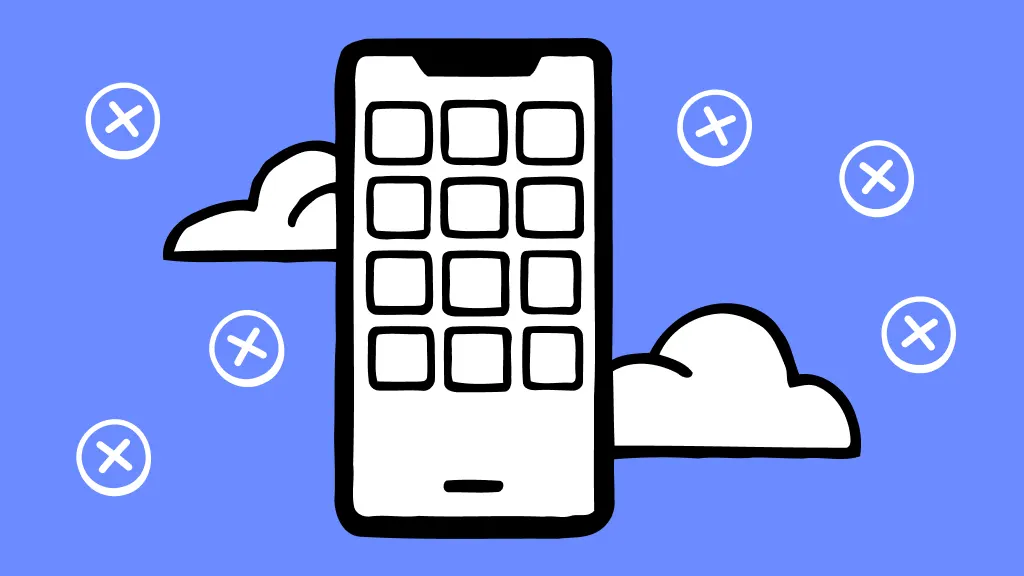
Smartphones have become an essential part of our daily lives, helping us stay connected, work efficiently, and entertain ourselves. However, one of the most frustrating issues smartphone users face is frequent app crashes. Imagine you’re in the middle of an important task, and suddenly, your app freezes or shuts down unexpectedly. Don’t worry—this issue is common and fixable.
In this guide, we’ll explore the reasons behind app crashes and provide practical solutions to resolve them.
Why Do Apps Crash on Smartphones?
Several factors can cause an app to crash repeatedly. Here are some of the most common reasons:
- Outdated Apps – Developers frequently update apps to fix bugs and improve performance. Running an outdated version may lead to instability.
- Low Storage Space – Insufficient storage can prevent apps from running smoothly, leading to crashes.
- Corrupt Cache Data – Apps store temporary files (cache) to enhance performance. Over time, this cache may become corrupted, causing the app to crash.
- Incompatible Software Updates – Sometimes, an OS update might not be compatible with older app versions, leading to crashes.
- Overloaded RAM – If too many apps are running in the background, your device may struggle to allocate enough memory, resulting in crashes.
- Malware or Bugs – A faulty app or malware can interfere with the system, leading to frequent crashes.
How to Fix Frequent App Crashes?
Now that we understand the causes, let’s look at the solutions:
1. Update Your Apps
Developers release updates to fix bugs and enhance performance. Ensure your apps are updated by following these steps:
- For Android: Open the Google Play Store → Tap on your profile → Manage apps & device → Update all.
- For iPhone: Open the App Store → Tap on your profile → Update all apps.
2. Clear Cache and App Data
Corrupted cache files can cause apps to crash. Clearing cache and app data can help fix this issue.
- For Android:
- Go to Settings → Apps → Select the app → Storage & cache → Clear cache.
- If the issue persists, select Clear data (this will reset the app).
- For iPhone: Uninstall and reinstall the app to clear cache data.
3. Restart Your Device
A simple restart can clear temporary bugs and improve performance. Hold the power button and select Restart to refresh your system.
4. Free Up Storage Space
Low storage can affect app performance. Free up space by:
- Deleting unnecessary files, photos, or videos.
- Uninstalling apps you no longer use.
- Using cloud storage for media and backups.
5. Close Background Apps
Too many running apps can overload RAM, leading to crashes. Close apps you’re not using:
- For Android & iPhone: Swipe up from the bottom (or tap the recent apps button) and close unnecessary apps.
6. Reinstall the Problematic App
If an app continues to crash, uninstall and reinstall it:
- For Android: Long press the app icon → Select Uninstall → Reinstall from the Play Store.
- For iPhone: Press and hold the app → Tap Remove App → Reinstall from the App Store.
7. Check for System Updates
An outdated operating system can cause compatibility issues with apps. Update your device software:
- For Android: Go to Settings → System → Software update → Check for updates.
- For iPhone: Go to Settings → General → Software Update → Download & Install.
8. Reset App Preferences
If an app still crashes, try resetting app preferences:
- For Android: Go to Settings → Apps → Reset app preferences.
- For iPhone: Go to Settings → General → Reset → Reset All Settings.
9. Check for Malware or Corrupt Apps
Some third-party apps can cause instability. If you recently installed a suspicious app, remove it immediately:
- For Android: Use an antivirus app to scan for malware.
- For iPhone: Apple’s security prevents malware, but avoid installing apps from unknown sources.
When to Seek Professional Help?
If none of these solutions work, your phone might have a deeper issue, such as hardware failure or a corrupted OS. In such cases, consider visiting a professional repair service like Minto for expert assistance.
At Minto, we provide quick and reliable smartphone repair services, ensuring your apps run smoothly. Whether it’s software troubleshooting, memory upgrades, or hardware fixes, we’ve got you covered.
👉 Visit MintoMein for expert mobile repair solutions today!
Final Thoughts
Frequent app crashes can be frustrating, but they’re usually easy to fix. Keeping your apps updated, clearing cache, and maintaining enough storage can significantly improve your phone’s performance. If the issue persists, professional repair services can help restore your device to peak condition.